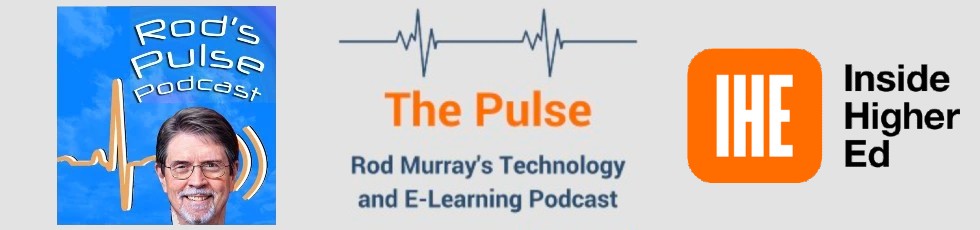The following is an AI-generated transcript from Podsqueeze*
Rod (00:00:00) - I'm happy to report that this episode is sponsored by NEDLA. That's the Northeast Digital Learning Association, and Edd la.org is a chapter of the US, DLA, the United States Distance Learning Association. Please support my sponsor. In this episode, I share my experience using magic slides and then slides GPT to generate AI generated slides. I discovered these AI apps when I was recruited to fill in for a faculty member at a local university who was teaching a course in podcasting, so I thought this would be interesting and a no brainer, but it turned out to be a little harder than I thought, and these generative AI apps really came to the rescue. So I note the pros and cons of AI generated slides. I emphasize the important differences between the two slide tools, and in the video version, I present a screencast of how each tool handles the same prompt. The prompt was what are the pros and cons of AI generated slides? So as usual, visit my show notes where you'll get the detail and also links to the two slide decks that were produced by Magic Slides and SlidesGPT. You'll be the judge on how they worked. So without further ado, here's my episode. It's really tough to keep up with AI. There's a website called there's an AI for that, and now list over 9000 AIS for more than 2000 different tasks. Fortunately, my interest in AI and educational technology came together at the right time. I discovered this excellent AI tool to help me keep one lesson ahead of my students. I was recruited to take over a course in podcasting a week before it started this August. The whole experience had an unexpected twist involving AI. The course was fully designed, or so they said. But it was a bit more work than I had anticipated. Everything was set up in blackboard, with the classes happening on campus every Monday and zoom sessions on Wednesdays. The catch was that the course was originally planned for in-person teaching, so I had to do a major reshuffling of the schedule. The syllabus had topics listed, but there was no actual content beyond the assignments, which were very well organized.
Rod (00:02:21) - Lucky for me, I'm a podcaster, so coming up with the content wasn't a big deal. The course wasn't about lecturing. Of course, the students had to do many assignments that they use the recording technology and editing files with Adobe Audition. But every now and then I had to step in with some talks on things like creating intros and outros, creating a logo, conducting interviews, introducing guests and marketing your podcast, and a lot of other topics. I've been watching AI for a while, and I stumbled upon a tool called Magic Slides, and it was a game changer for me. It helped me easily generate slide decks for most of my talks and presentations. So in this episode, I'll dive into magic slides and another AI slide app called slides GPT that I've started using more recently. They have a lot in common, but there are also some pretty important differences worth exploring. Both apps cover common ground, offering AI powered slide creation and various customization options. Of course, once you have slides in PowerPoint or Google slide formats, you can edit and format them to your heart's content.
Rod (00:03:26) - Okay, let's take a closer look at Magic Slides. This tool is primarily used as a Google Slides extension and offers versatile approach to creating slides. You can input text for titles, additional content, website links, allowing you to specify the number of slides for your presentation. Magic slides shines and producing well structured Google slide decks often adorned with images. The tool automatically selects the images, but you can always replace them, of course, with your preferred ones. It also extends its capabilities beyond slide creation, allowing content conversion from different sources into PowerPoint format. Features like Magic Chart and various file format conversions add further convenience. I was surprised to learn that it could take a URL of a YouTube video and take the audio and generate a slide deck from it. Pretty cool. To add further flexibility. When you utilize Magic Slides as a Google Slides extension, you can choose between summarizing text or designing slides. Summarizing text entails selecting a presentation type and entering text for summarization. You have the ability to customize the number of slides, add images, show content sources which I found doesn't always work, and even select the language for multilingual support, and also offers various templates and an option to input URLs for quick slide creation.
Rod (00:04:47) - I tested it by sending it to one of the pages I'd created, and it did a very nice job converting it into a presentation. So now once you slides GPT, this application predominantly operates through a web browser, providing a very user friendly experience to generate slides. All you need to do is input a title and the tool handles the rest automatically. However, it's worth noting that adjusting the number of slides directly isn't an option, which can occasionally result in more slides than you intended. Sharing and presentation is hassle free with a generated web page link. Yet if you want to download it as a PPT file, a $2.50 cent fee is per download applies. The tool offers download options in various formats such as PPT, PDF and Google Slides. One aspect to remember is that it doesn't consistently add images to your slides, so you may need to do that manually. An impressive feature of slides, however, is its ability to generate speaker notes that proves quite handy when preparing presentations regarding image handling. Slides, GPT occasionally includes images, but the relevance to the content can be hit or miss.
Rod (00:06:00) - Conversely, Magic Slides typically does a better job with images, but the image selection method may not always agree with what you want. Lastly, we'll discuss pricing slides. GPT offers a free plan with limited design templates and sharing options. Users are only charged when you download presentations. They also provide an enterprise plan starting at $500 per month with additional charges per presentation. This package includes corporate design templates. On the other hand, Magic Slides takes a different approach. It's a Google Slides extension offering many tools. There are four pricing plans based on the maximum number of presentations, the maximum number of slides per presentation, and the limit on the number of input characters for each prompt. You can use it for free or annual licenses at $80, 149, or $279. I signed up for the $80 option, which allows me to generate 120 Magic Slides presentations in a year with trial and error. I figure I might only use half of them, so that would be cheaper than slides. GPT, which would cost $100 for 40 downloaded parts.
Rod (00:07:11) - You may not need to download all of them, but you probably want to do that if it's for a course, because I'm not sure how long that. Actual URL will stay available. So there's the breakdown of both of them. But I wanted to show you a screencast. That I use to challenge both of them. I use a simple prompt quote. What are the pros and cons of AI generated slides? So let's see how each performs. Okay, here we are on Google Slides. And the first thing I'm going to do is go to extensions. And I've already installed the Magic Slides app extension. And I'm going to generate a PPT. So Magic Slide loads. It puts my account information in there. And it gives you four different ways to, well, three different ways to do slides. This is just picking a design. I picked the the monochrome default design. And I'm going to put text in here. Enter your topic and click generate. Now. I'm going to give the same task to both Magic Slides and ChatGPT.
Rod (00:08:30) - We'll see what happens. And wanted to generate a slide deck on the pros. And cons of using AI generated slides. How's that for a good prompt? I'm not going to give it any other optional text or any other sources, and it can generate up to ten slides. Let's make it ten. We'll see if it comes up with ten. I don't have to replace existing slides because there are none. It's a new slide show. It'll give me an image for each slide of possible. Show. The content source that I found doesn't always work. We'll see and it will send me an email when it's done. You can choose the language, and that's something that I don't think the other side of GPT has. You can produce in any language you want and. Tros my plan down here, I've paid plan which I can talk about, and let's see how long it takes to generate the slides. Now it all starts out saying it's going to take 118 seconds for whatever reason. But in my experience, it takes far less than that.
Rod (00:09:49) - Usually it takes about 20 or 30s. If it runs long, I'll just cut it out and I'll show you how many seconds it took to generate these slides. Okay. It took about. One 40s. Here we go. Here are our slides. It gives me a nice title. Let me get this out of the way. Pros and cons of using AI generated slides. Number one. Gives an introduction to generate slides. Some of the formatting I noticed is a little off, but it's just a matter of moving this down. It seems to require that if if the title of the slide runs into two lines. Well, the image here, I'm not sure what it's supposed to show, but. Okay. Tells you a little bit about it. By the way, I'll have links to these full slide deck so you can compare them side by side. Okay, that's not bad. I won't spend a lot of time on each slide. You can look at that in your at your leisure, but you can see what it did.
Rod (00:10:55) - Here's another one I have to move the. For that a little bit advantages of using it. That image is not too bad. Okay disadvantages and giving a lot of content here. And in fact, I'm going to have to make the text a little smaller to fit use cases for generated. I didn't ask for that, but that's good. Six challenges. Ethical considerations and so on. Seven. Combining generate slides with the human touch. Well that's cute. Good slide that picked. These photos are by Pexels, which is a free source of image imagery and the future of generated slides. Anyway, as you can see it took give me eight slides, not ten, which is fine. It answered according to what it thought I thought was best. And I'll touch these up a little bit formatting wise, and I will show you a link in my show notes. Okay, with that, let's go over and give the same task to slides GPT. So here we are on slides GPT. And we just put in the same prompt.
Rod (00:12:16) - Pros and cons of using AI generated slides. And that's create the deck. And you can see the hamster wheel running, and you'll see the slides as they get generated. Gives me a title slide. An agenda, which is nice. And it looks like it's going to give me quite a few slides. Three. Six. Nine. Ten. 11. 12. Now here's the best part of slides GPT. It generates a slide and it gives you the speaker's notes. Now, the interesting thing is I ran this once before and it didn't give any images. This time. For whatever reason, it generated images. Keep that in mind. So these are coming from Unsplash, which is a source of free imagery. I'll give you the link to this so that you can view the full. Slide deck. Huh? Here's another one with some imagery. Not sure what that's supposed to be. Interesting. Pros. Efficiency, time saving, customization cons Limited creativity. Lack of human touch. Potential errors. Accuracy of AI-generated slides.
Rod (00:13:42) - Dependence on training data. Potential bias. Application of generated slides. Business presentations and academic presentations. Interesting. Showed a picture of of a book, a little free add there for Matt Ridley. Considerations when using generated slides. Considerations. Review. Editing. Human oversight. Integration with human presentation skills. Optimizing efficiency. Combining creativity. Amplifying speakers. Input. And ethical implications. Plagiarism concerns. Misrepresenting risks. These are some nice images. Now it's funny, you don't always see them. Future of future development generates slides, improving creativity and enhancing accuracy. Conclusion, which is nice. Harnessing benefits. Considering limitations. Striking a balance. And a Q&A session gauging and discussion about AI generated slides. Very nice. So pretty cool. I would say this, this wins in that respect of having the speakers notes. Some of the images are pretty good, and best yet, you don't have to pay anything if you just want to share via this link. So I'm going to click on that link and a copied and I will definitely save that and put it in my show notes.
Rod (00:15:15) - So that's it for examples of two different slide generation systems using the same prompt. So both magic slides and slides. GPT offer unique features and capabilities for AI assistant slide creation. Magic slide stands out with its more extensive customization options and additional tools, while slides, GPT offers a straightforward web based solution and speaker notes, so you'll want to consider both and pick the one that fits your needs. You may use both of them like I do. Anyway, I hope you enjoyed it and go to the show notes and see links to the two decks that I created during the screencast. Thanks for watching. That's it for this episode. I hope you enjoyed it and I hope you try these products. By the way. Magic slides and slides. GPT did not pay me for this article. They are not a sponsor and I paid for my own subscriptions. However, my links to magic slides and pods squeeze. Include referral link. So if you decide to try out using those links, I receive a very small commission at no extra cost to you.
Rod (00:16:23) - This helps support the podcast, allowing me to continue providing valuable content. By the way, Pod Squeeze was used to generate the transcript of my podcast. You can see the link on my show notes. Until next time, have a great week!
END OF TRANSCRIPT
*MagicSlides and SlidesGPT did not pay me for this article. They are not a sponsor, and I paid for my own subscriptions. My links to MagicSlides and Podsqueeze include referral links. If you decide to try it out using those links, I receive a small commission at no extra cost to you. This helps support the podcast, allowing me to continue providing valuable content.
Use this code: 10OFF3MONTH at Podsqueeze to get 10% off.